-
 Plastic Book Bags
1 ×
$940.00
Plastic Book Bags
1 ×
$940.00
-
 The Genie Mind
1 ×
$899.00
The Genie Mind
1 ×
$899.00
-
 The Energy Book
1 ×
$756.00
The Energy Book
1 ×
$756.00
-
 Pencil Bag
1 ×
$723.00
Pencil Bag
1 ×
$723.00
-
 Sharpner
1 ×
$1080.00
Sharpner
1 ×
$1080.00
Subtotal: $4398.00